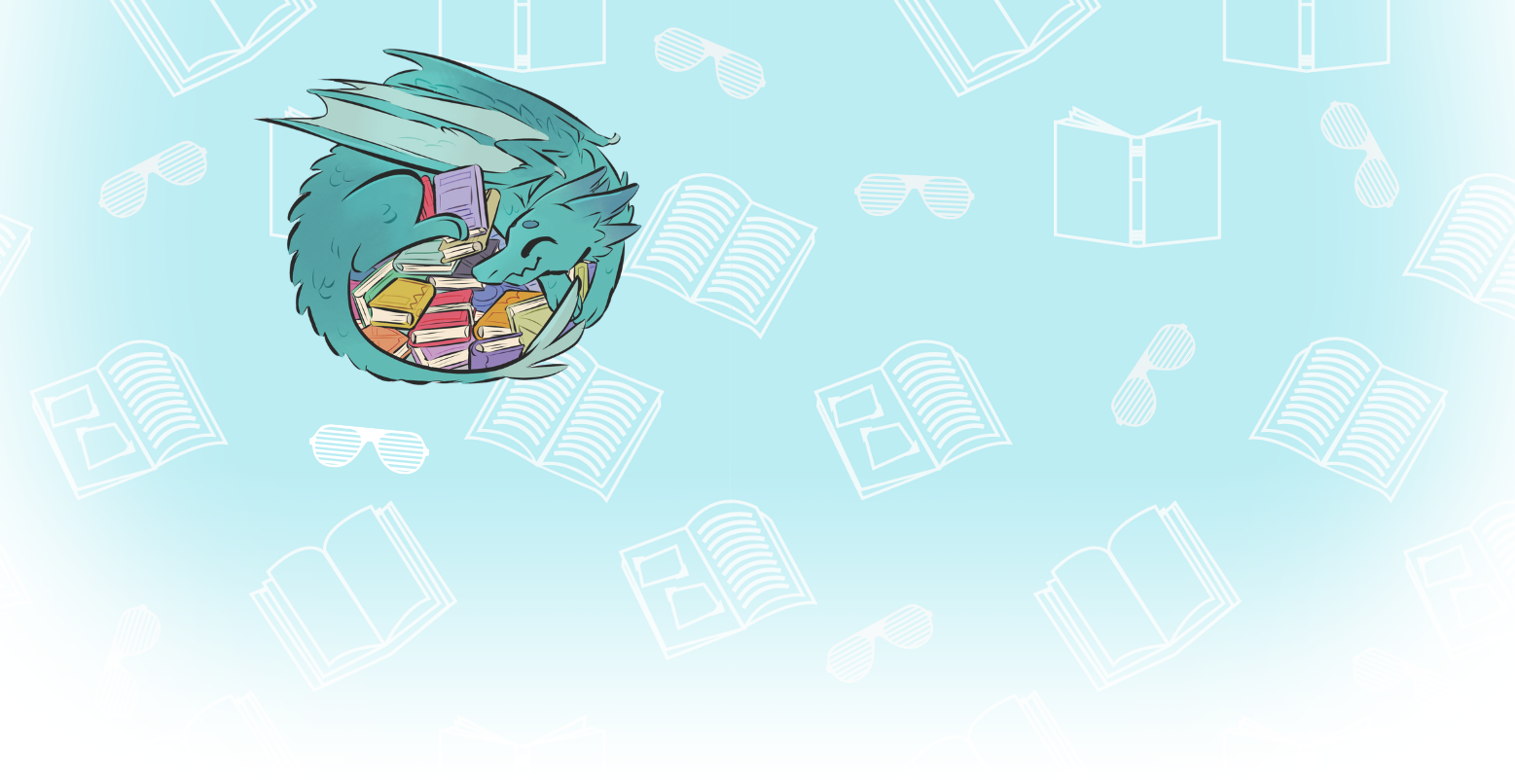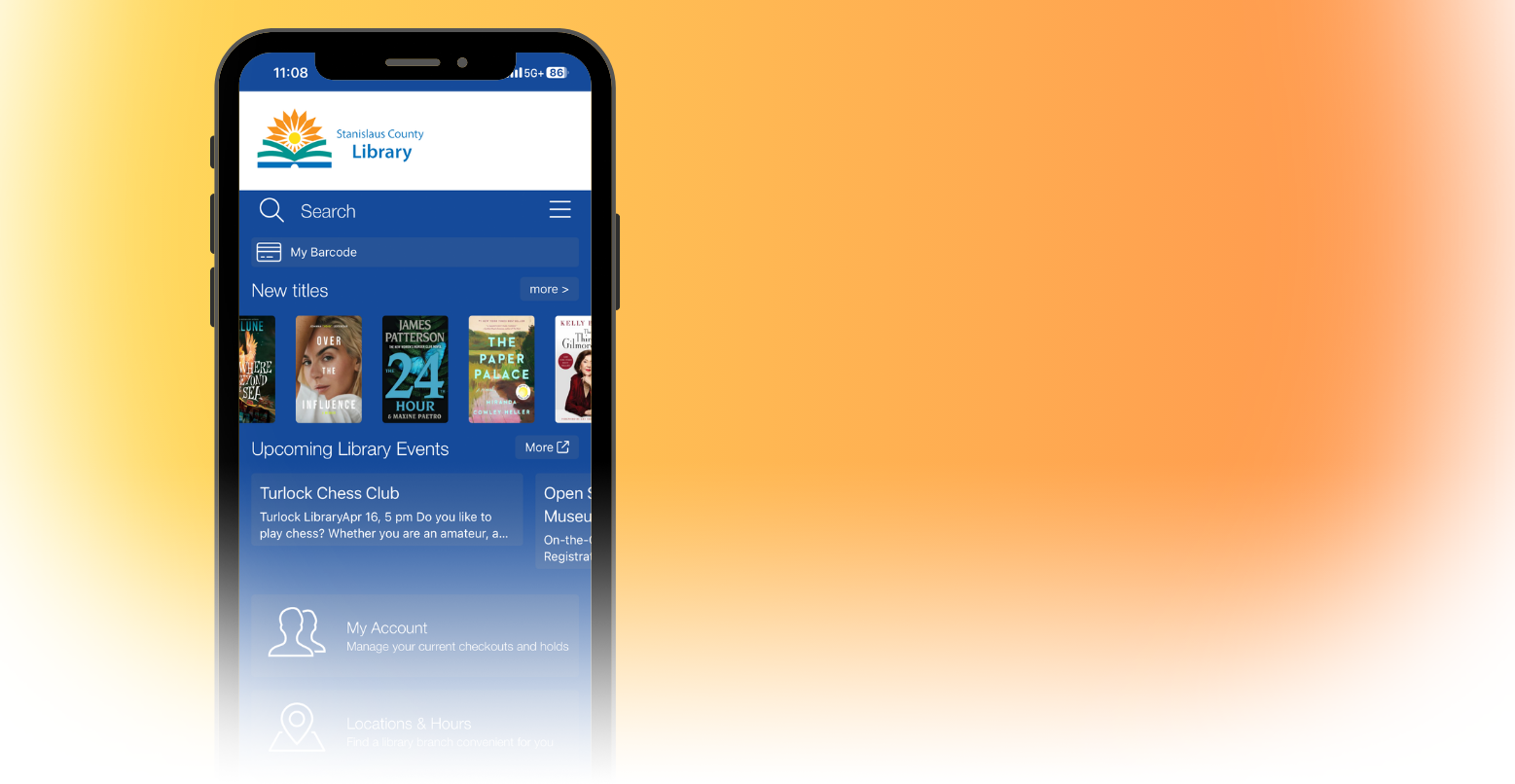ReferenceUSA Center User's Guide
This database is only available from within the Stanislaus County Library, or from www.stanislauslibrary.org, with a library card number. ReferenceUSA is the premier source of business and residential information for reference and research. Used by entrepreneurs, businesses, students, job-seekers or anyone wanting access to information on over 24 million businesses and over 266 millions consumers in an easy to search format
Quick Search: Use this option to search by name for a single business.
Custom Search: Use this option to search by type of business, executive name, ticker symbol, business size, or a variety of geographic options.
Yellow Page Heading: Search by yellow page heading to find a type of business. You can also search by SIC or NAICS code for more specificity.
City: If you want to view all cities in a state(s), first make sure the City Name box is blank, then click on the state(s) you want to select. Click on Search Now, then click on the city(ies) you want to select. Hold down the Control key to select more than one city or state.
County: You can use the same method outlined under City searching above.
Level of Detail: There are 2 levels of detail for records, Summary and Details.
- Summary: This is the standard level of detail for a record. A Summary of a record lists the name of the company, the address, and the phone number.
- Details: The Details view of records provides all of the Summary information, plus the fax number, any Web site address, estimated sales, number of employees, SIC codes, names of executives, ticker symbol, and more.
Printing: To print, you must use the black Print button on the display search results screen, not the Web browser’s print controls. The total number of records you can print at one time is limited by our subscription to 50 records. To print the search results for one or more records:
Click in the box next to the record(s) you want to select (a checkmark should appear in the box). If you want to print all of the records on the page, click the gray ALL button.
- Click on the black Print button on the search results screen.
- The next screen will ask for the level of detail you want. Click either Summary or Detailed. Then click on the gray Print button.
- In the next screen, you can view the record(s) you have selected. If correct, click on the gray Print button.
You may only print up to 50 records at a time. If you want to print another set of 50 records, you must deselect the records just printed.
- Click on the gray ALL button. The words ALL should be replaced with NONE.
- Click on the gray NONE button. The checkmarks next to each record should disappear.
- Go to the next page of records you want to print and select which ones using the procedure above.
- Note that you do not have to deselect printed records if you do a NEW SEARCH.
Download: Due to the limits of our subscription, we are unable to download records.
If you need help, please see a librarian at the Reference Desk or call (209) 558-7814
.