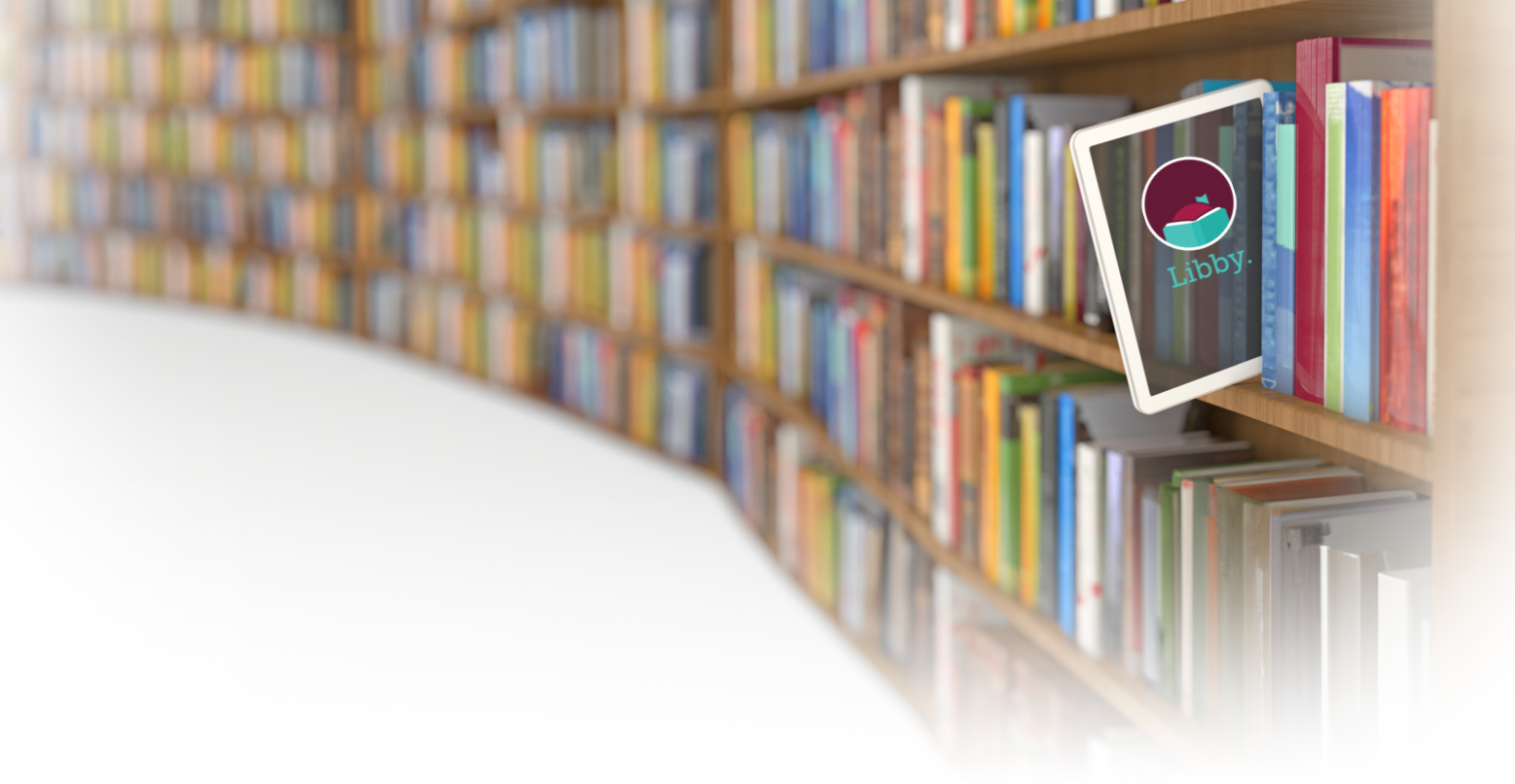eBook Information

cloudLibrary
The Stanislaus County Library offers eBooks through the cloudLibrary. Enjoy downloads immediately with mobile devices or tablets supporting the iOS or Android operating systems or transfer from a PC to a compatible device! You can enjoy eBooks at home or on the go.
e-Book Video Tutorials At Home
At Home
Browse, check out, read, and transfer eBooks to your eReader with the cloudLibrary web patron.
The web patron will let you browse the cloudLibrary, download, and read eBooks on any computer, both Windows and MAC. More information and access to the cloudLibrary web patron here.
Transfer to Your eReader:
Step 1: Log into the cloudLibrary web patron.
Step 2: Login requires a Library ID and password. Your Library ID is the number located on the back of your Library Card. Your password will be the last 4 digits of your phone number.
Step 3: Browse and select titles.
Step 4: Connect your chosen device and download your selected titles!
Step 5: Enjoy!
For more information visit the cloudLibrary Patron Information website.
Learn how to install and use the app on a Kindle Fire.
 On The
Go
On The
Go
Browse, check out, and read eBooks with the cloudLibrary Apple or Android Application.
To download the cloudLibrary app to your iOS or Android supported device:
Step 1: Visit the iOS or Android app store.
Step 2: Search for the cloudLibrary app.
Step 3: Once the app is found click the install button and the app will download immediately.
Step 4: Log in with your Library Card number and the last four digits of your phone number.
Step 5: Browse, check out, and enjoy.
- For installation on most Nooks, please go to the Google Play Store to download and install the app. The app is no longer available in the Barnes and Noble app store.
- For more information visit the cloudLibrary Patron Information website.
- Learn how to install and use the app on a Kindle Fire.
Borrowing and Renewal Policies:
- Up to 3 eBooks may be checked out at a time.
- Customers may have holds on up to 5 eBooks.
- eBooks are checked out for up to 3 weeks.
- eBooks may not be renewed.
- Holds must be checked out within 3 days once available.
Email Notifications
The cloudLibrary can send email notifications. Those interested in receiving notifications about their eBook holds can enter their email address under their Account Profile. For information on how to set-up email notifications view the instructions below.
- Email notification instructions for Android devices.
- Email notification instructions for Apple devices.
- Email notification instruction for Personal Computers (PC's).
Support
Adobe Activation Help
If you have received an "Adobe Device Activation Failure due to too many activations" error message, please submit an Adobe Reactivation Request.
eBook Support
If you are receiving an error or having difficulty accessing your eBooks, please uninstall the app, restart your device, and reinstall the app. This often resolves the issue.
Need additional help or have questions about the cloudLibrary? Visit the FAQ cloudLibrary Support page, Common Issues Support page, or email ebooksupport@stanlibrary.org. Support staff are available Monday - Friday.